| |
Table of Contents -
What Is Prepay Personal Property? -
Why Is My Email Address Needed? -
How Do I Prepay Personal Property? -
Prepay using Last Name/Password -
Name Selection Screen -
Account Detail Screen -
Online Payment Checkout Screen -
Pay by Credit Card Pay by Electronic Check -
Do Additional Charges Apply for Paying Online? |
|
| |
| Prepay Personal Property allows you to pay the Town of Warrenton Personal Property bills before they are issued. |
| Back to Top |
|
| |
| Your email address is a unique identifier used to combine tickets marked for payment into one lump sum. |
| Back to Top |
|
| |
| On the first screen, enter your email address and then click OK. |
 |
| Back to Top OK |
|
| Enter Password and Last Name. Press the Search button. |
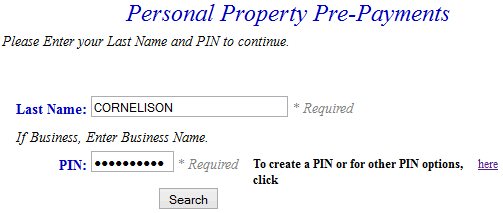 |
| Back to Top Search |
|
| To view Detail, press the Select link next to the correct name. Press the Previous button to return to the first screen. |
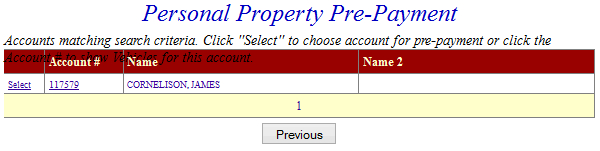 |
| Back to Top Select Previous |
|
| The Account Detail Screen shows more information about the property including any prepayment balance. Enter amount to prepay and then press Make Payment button. Pressing the Previous button returns to the first screen. |
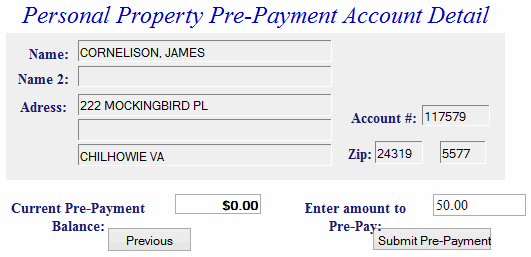 |
| Back to Top Search |
|
| On Line Payment Checkout screen now shows both bills. The amount to pay entered for each bill is shown in the Total Payments field. Proceed as normal from this point. All tickets can be removed by pressing Clear Shopping Cart button. To pay by electronic check, press Pay by eCheck button. For credit card payments, press Pay by Credit Card button. |
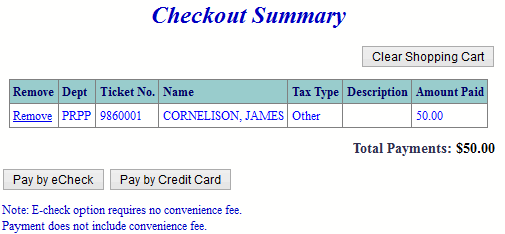 |
| Back to Top Pay by Credit Card Pay by Electronic Check |
|
| Pay By Credit Card - Payment Amount + Convenience Fee = Total Due. Press Proceed to Payment button to enter Credit Card information. |
|
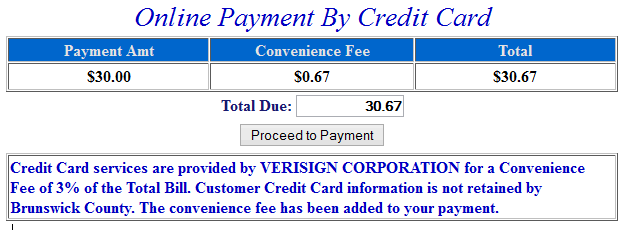 |
|
| Input Credit Card and Billing Information and then press the I Authorize this transaction button. Pressing Reset button clears data from all information fields. |
|
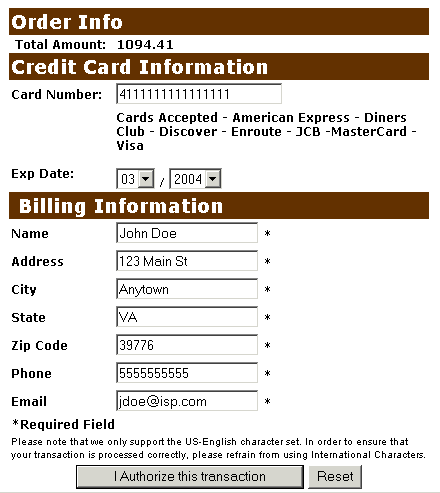 |
|
| This screen shows Credit Card information as entered on the previous screen. Verify all information is correct and then press Submit Transaction for Processing button. Press Back button on browser if information is incorrect. |
|
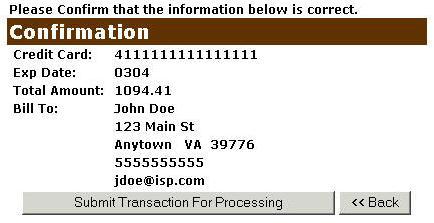 |
|
| This screen announces if the transaction was approved. IMPORTANT: You MUST press the **REQUIRED: Complete Transaction button for the transaction to be applied to your property tax bill. |
|
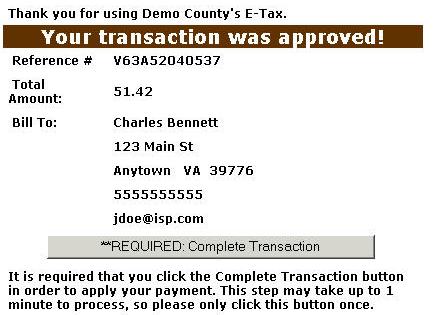 |
|
|
| Pay By Electronic Check Enter the Bank Routing Number (the first 9 digits found at the bottom of your check). Enter the Bank Account Number. Press Verify bank routing number to validate the Bank Routing Number entered is an existing bank. |
|
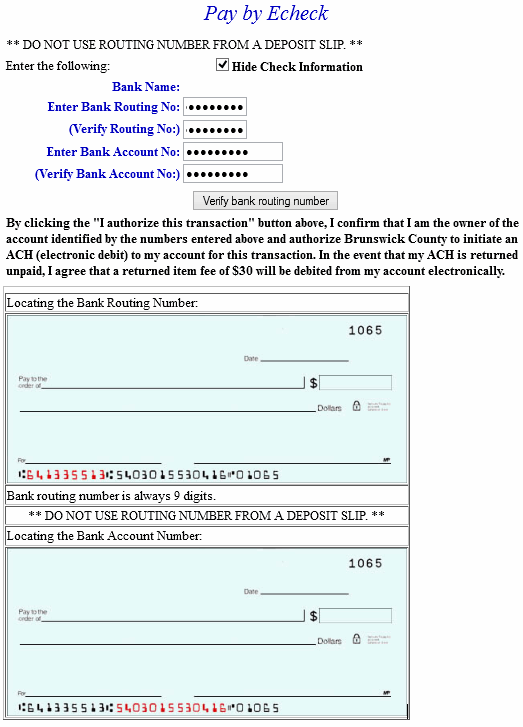 |
|
| If the bank routing number is valid, the name of the bank is displayed. Press the I authorize this transaction button to finalize the payment. |
|
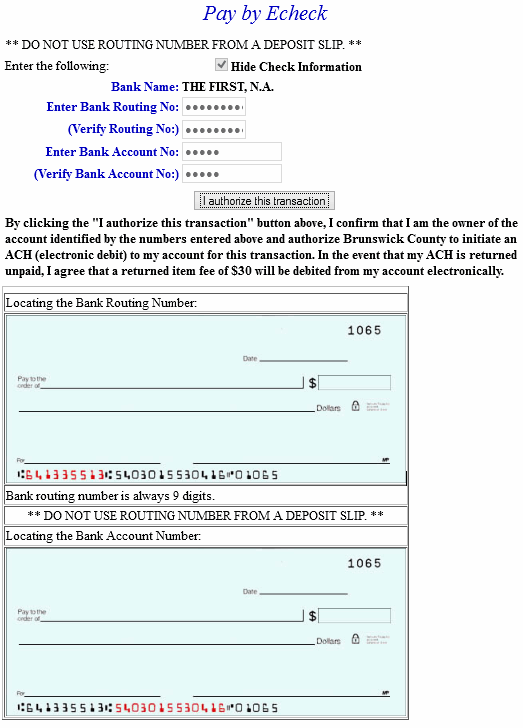 |
|
| An online receipt is displayed. We recommend you print this receipt for your records. |
|
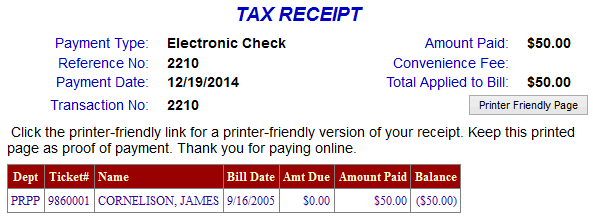 |
|
| Back to Top |
|
|
| |
| For Credit Card Payments: The convenience fee is .0225% of the Total Bill. The Convenience Fee is charged by PayPal and our Merchant Account for Accepting Credit Cards Online. The fee is automatically added to your Total Bill. For Electronic Check Payments: No convenience fee is charged for electronic checks. However, an administrative fee is charged for returned checks. |
| Back to Top |
|