Town of Warrenton Real Estate Prepayment Help
Table of Contents
What Is Prepay Real Estate?
Prepay Real Estate allows you to make payments for the Town of Warrenton Real Estate bills before they are issued.
Why Is My Email Address Needed?
Your email address is a unique identifier used to combine tickets marked for payment into one lump sum.
What Are Cookies?
Cookies are small chunks of text sent between a personal computer and a web server. When a website is contacted, certain information is sent from the web server and stored on the computer. The next time the website is visited, the web server checks the cookie and gathers the information stored there. In this case, your email address.
How Do I Prepay Real Estate?
Click on Continue to Prepay Real Estate link at the top or bottom of this page.
On the first screen, enter your email address and then click OK.
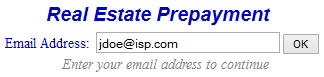
On the Real Estate Pre-Payments Screen, find tax information by using Name or Parcel Number.
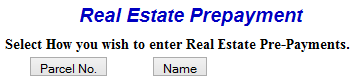
Enter at least the first three letters of the Last Name and then press the Search button. The more name information entered, the faster the search will be.
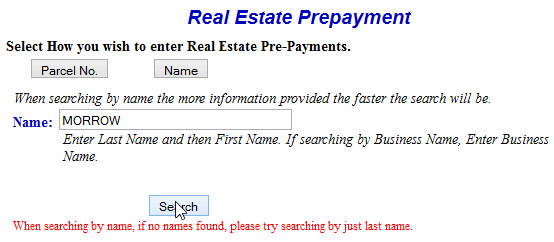
Search
Enter the Parcel Number and then press Search. Note: To find Real Estate using Parcel Number, numbers and spaces must be entered exactly.
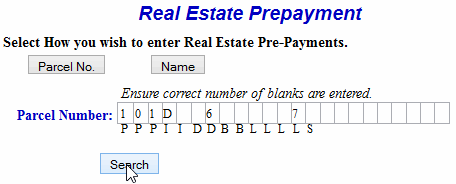
To view Detail, press the Select link next to the correct name. Press the Previous button to return to the first screen. Show Map Number is the default setting for this screen. If desired, the toggle next to Show Description can be pressed and the Description replaces Map Number.
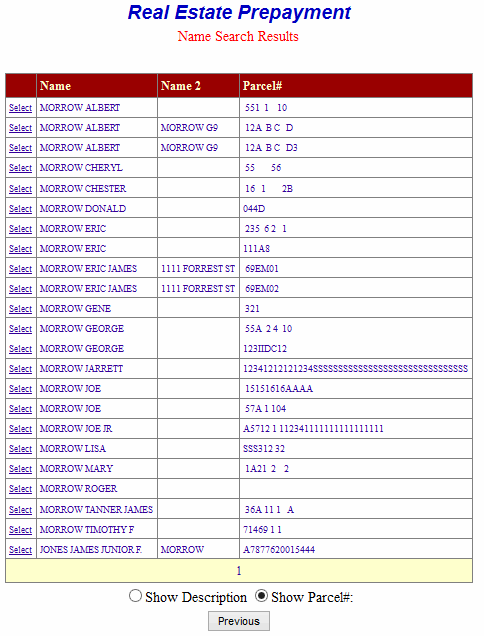
The Account Detail Screen shows more information about the property including any prepayment balance. Enter amount to prepay and then press Make Payment button. Pressing the Previous button returns to the first screen.
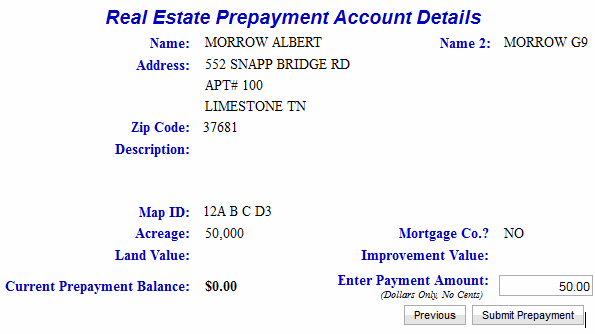
On Line Payment Checkout Enter an amount to pay in Total Payments. All tickets can be removed by pressing Clear Shopping Cart button. For credit card payments, press Pay by Credit Card button, or press Pay be Echeck to pay with an electronic check.
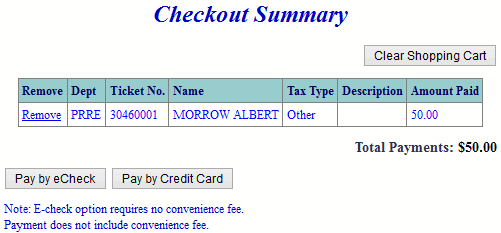
Pay By Credit Card - Payment Amount + Convenience Fee = Total Due. Press Proceed to Payment button to enter Credit Card information.
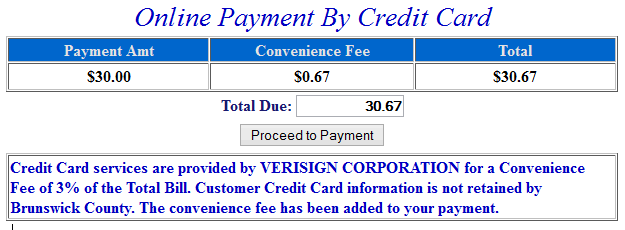
Input Credit Card and Billing Information and then press the I Authorize this transaction button. Pressing Reset button clears data from all information fields.
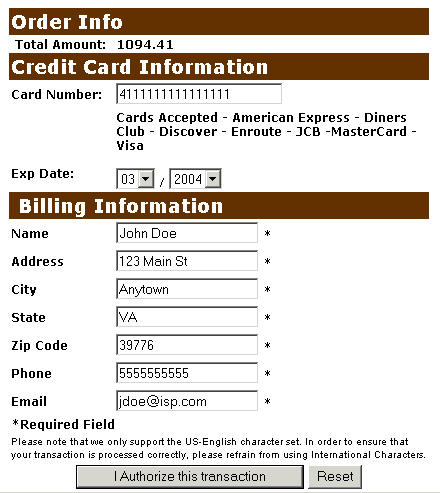
This screen shows Credit Card information as entered on the previous screen. Verify all information is correct and then press Submit Transaction for Processing button. Press Back button on browser if information is incorrect.
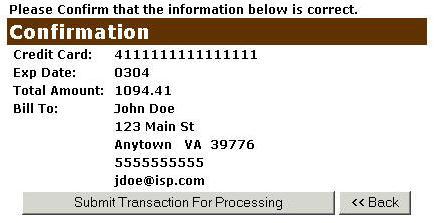
This screen announces if the transaction was approved. IMPORTANT: You MUST press the **REQUIRED: Complete Transaction button for the transaction to be applied to your property tax bill.
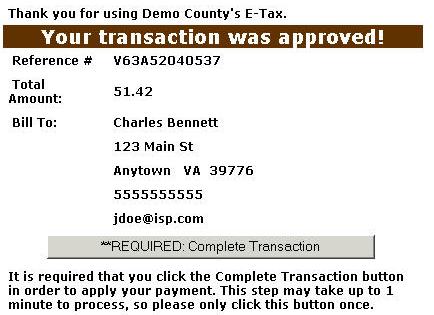
Pay By Electronic Check Enter the Bank Routing Number (the first 9 digits found at the bottom of your check). Enter the Bank Account Number. Press Verify bank routing number to validate the Bank Routing Number entered is an existing bank.
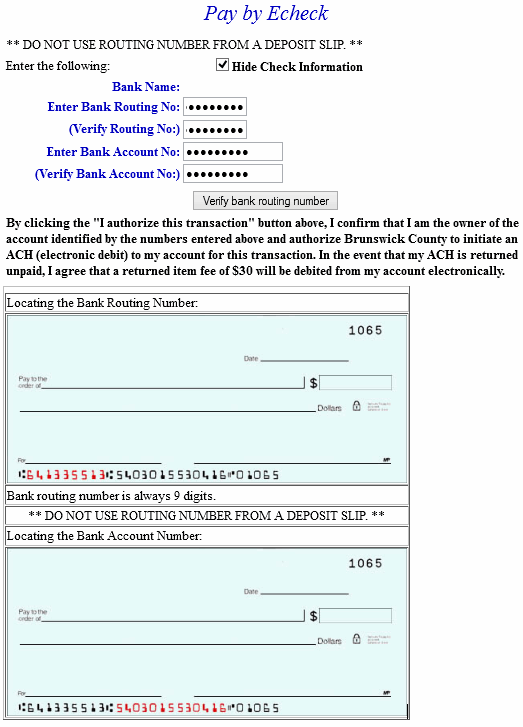
If the bank routing number is valid, the name of the bank is displayed. Press the I authorize this transaction button to finalize the payment.
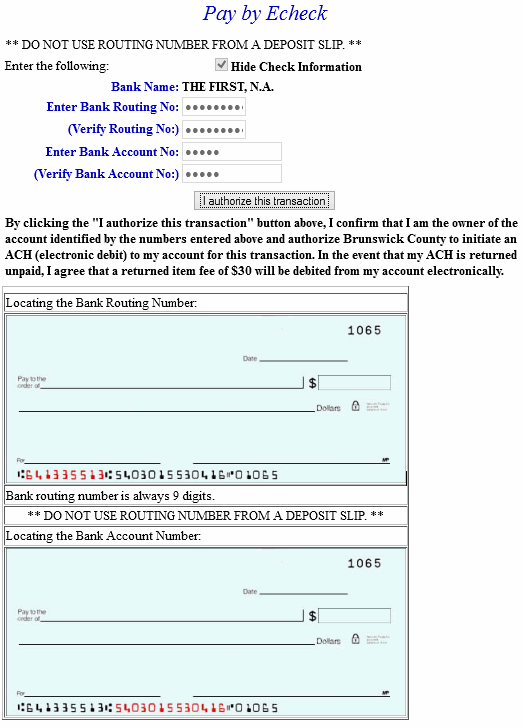
An online receipt is displayed. We recommend you print this receipt for your records.
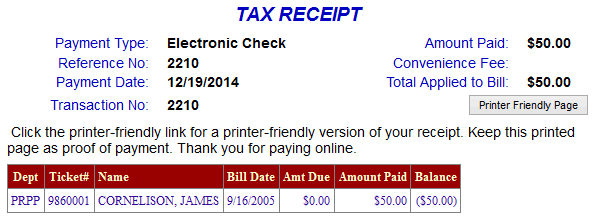
Do Additional Charges Apply for Paying Online?
For Credit Card Payments: The convenience fee is .0225% of the Total Bill. The Convenience Fee is charged by PayPal and our Merchant Account for Accepting Credit Cards Online. The fee is automatically added to your Total Bill.
For Electronic Check Payments: No convenience fee is charged for electronic checks. However, an administrative fee is charged for returned checks.